HP Chromebook X2
Although the X2 is a reasonably priced 2-in-1 laptop, most users are better served by a more traditional laptop.
Chrome OS tablets have a bleak history. The Pixel Slate, Google’s attempt at reviving the tablet market in 2018, was a failure due to shoddy software and expensive hardware. As a result, Google has ceased to produce tablets, and most Chrome OS device manufacturers have followed suit.
Last year, Lenovo released the Chromebook Duet, a low-cost tablet running Chrome OS. The HP Chromebook X2 is an 11-inch tablet that costs more than Lenovo’s Duet (the model I’m reviewing costs $600) and has a higher-end design. Even though its processor is a mobile one (the Qualcomm Snapdragon 7c), it comes with a keyboard and a pen as standard, just like the Duet. While the Chromebook X2 is expected to perform well, is its convertible form factor worth the extra cost over a more traditional laptop?
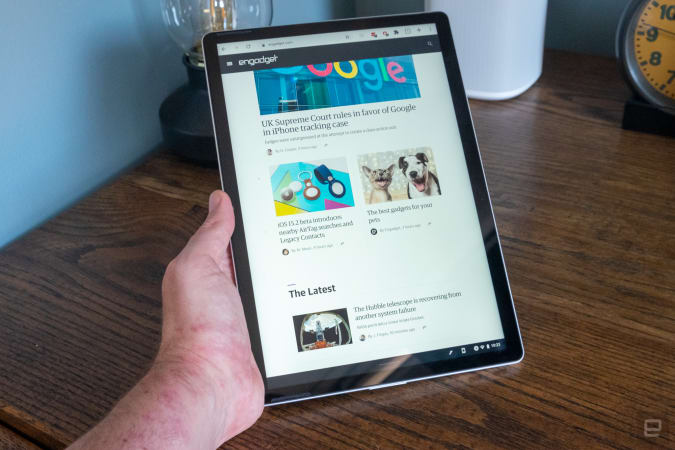
Hardware
In the meantime, HP Chromebook X2 makes an excellent first impression based solely on its hardware. There is a substantial weight to the tablet due to its metal casing. The back of the device has a small bump for the camera, as well as metallic HP and Chrome logos. Even though there are only so many ways to make a tablet, the device has squared-off sides with rounded corners like the iPad Pro and iPad Air, but it feels distinct enough from those devices.

You’ll notice a camera on the top bezel and stereo speakers near the top of the screen when you look at the front. Two USB-C ports and a volume rocker are located on the device’s left side. There is a power button with a fingerprint reader in the upper left corner. Pressing the power button while using the Chromebook X2 with a keyboard reveals options to log out, shut down, or lock the device. Instead of locking the device and turning off its screen when used as a tablet, this button performs a more standard function. My only wish for more Chromebooks was that they had fingerprint scanners.
Except for a mark indicating where the Chromebook X2’s pen can be magnetized to the tablet’s right side for easy access, the device’s right side is largely bare. Having a magnetic stylus attachment isn’t a huge innovation, but it’s still a nice feature to have on a tablet or Microsoft Surface.
Chrome OS still necessitated the use of a keyboard when I reviewed the Pixel Slate back in 2018. As a result, I was pleased to see one included with the Chromebook X2. HP designed a two-piece case to transform the X2 from a tablet to a working laptop. Like Microsoft’s Surface Keyboard, the keyboard cover is attached to the front of the tablet. For those who prefer to use their phone on their lap, there is an additional cover on the back that serves as a kickstand and can be magnetically attached to the X2. Once you’ve done that, the X2 looks almost exactly like the Surface Go.
Even though the Chromebook X2 is a relatively small device, its keyboard is quite good. Even though they’re loud, the keys have good travel and are responsive. It’s a little cramped, but it’s not any worse than the keyboard on the Surface Go. The Magic Keyboard I use with my 11-inch iPad Pro, on the other hand, is much more comfortable. It should be better than the one HP includes with every X2, but it’s a $300 accessory.)
The X2 keyboard’s main flaw is that it’s not designed for lap use. Even a small amount of pressure can result in the trackpad clicking, which is annoying when you’re trying to work on something like a review and keep getting interrupted. On a desk, the keyboard is more secure and easier to use. This isn’t an issue with Microsoft’s Type Cover for the Surface lineup, so it comes down to build quality. And having a keyboard that only works on a hard, flat surface is not ideal for a small, light device that is meant to be used on the go.
The X2 trackpad performs admirably despite the odd misclick. It’s bigger than the Magic Keyboard on the iPad Pro and as responsive as the Surface Go’s keyboard for both single-finger and multi-finger gestures. If you’re going to be working for a long period of time, an external mouse might be preferable.
The Chromebook X2 has an 11-inch touchscreen with a 3:2 aspect ratio, making it a standout in its class. In spite of the fact that it has 2,160 x 1,440 pixels of resolution, its taller aspect ratio makes it more comfortable to use for work than a 16:9 screen would be at this smaller size. Although it’s bright, I rarely turned the brightness above half-way on this screen, even when I was working in sunlight.
The HP Chromebook X2 comes with a stylus, as previously mentioned. As a visual artist, I’m not qualified to judge its performance, but the stylus performance on this device lags far behind Microsoft Surface Go 3 and any iPad I’ve ever used. HP, on the other hand, included a free stylus, whereas Microsoft and Apple charge extra for it. As long as there are no additional fees, you’re not wasting your money on a poor experience. It’s a good pen for quick sketches or notes, but it’s not one I’d want to use for extended periods of time.

Tablet mode
Despite the lack of widespread adoption of Chrome OS tablets, Google has continued to refine the tablet mode of the OS over time. Compared to when the Pixel Slate was released in 2018, it’s much more stable and easy to use, with a mix of iPadOS and Windows-like UI concepts. The home screen displays a grid of all the apps you’ve installed and launches them in full screen mode by default. You can get back to the home screen by swiping up while using an app, and a more deliberate swipe from the bottom reveals the Chrome OS dock. Finally, if you want to multitask while using two apps, you can do so in split-screen mode.
There has been a while since I used Chrome OS tablets mode. When reviewing Chromebooks with 360-degree hinges, I’ve found them to be too heavy to use as a tablet. With an 11-inch screen and 1.23 pounds, the Chromebook X2 isn’t too large or heavy to be used as a tablet. Many Android tablet users will recognize the main problem with Chrome OS on a tablet, which is that it lacks software optimized for large screens. However, the X2 worked well for browsing the web, watching videos, and playing a few games. Because HP is well aware that this isn’t the primary way anyone should use a Chrome OS device, the company has included a keyboard. However, for casual couch browsing or watching a movie while on a plan, the X2 is perfect.

As a laptop
It was my primary method of using the Chromebook X2: I used it as a laptop with the keyboard attached. Whether or not the Qualcomm Snapdragon 7c processor was sufficient for my day-to-day tasks was my primary concern. “More or less” was the response. Because of this, I was able to keep most of my normal apps open all the time on the X2. There will be two Chrome windows open, each with a few tabs and Chrome apps for Slack, Todoist, Keep and Trello installed on them. For music, I frequently used Spotify’s Android app.
All of this worked, but it wasn’t the fastest, especially if I had a lot of Chrome tabs open at once. In spite of the X2’s 8GB of RAM, I ended up limiting the number of tabs I had open at any given time to avoid overtaxing the machine. Playing music directly from the X2 wasn’t something I did very often because I was running a lot of other apps at the same time, which would eventually cause slowdowns or memory issues.
Even though I’d prefer better performance, it’s important to keep in mind how HP built the device. In light of its diminutive stature, I envisioned it as something people would use on the go rather than as their primary workstation. The display is too small and the performance isn’t quite up to snuff for me to use it that way.
The long battery life of the Chromebook X2 is thanks in part to the Snapdragon processor. While it’s too small for me to comfortably use all day long, I was able to get about eight hours of work out of it and still have some battery left at the end of the day when I used it as my primary machine. It also performed exceptionally well in our battery drain test, which loops an HD video at 50% brightness for an hour and a half. With an 11-and-a-half-hour battery life in that test, the X2 should be a good choice for long-haul flight movie watching.
The Chromebook X2 is an ultraportable laptop for times when you don’t require the full size and power of a larger laptop, weighing only 1.23 pounds as a tablet and 2.25 pounds with keyboard and kickstand attached. Again, it reminds me of the Surface Go 3 from Microsoft, and not just in aesthetic terms. I wouldn’t recommend using either of these devices as your primary computer. However, if you know what to expect from them, they can make excellent backup computers.

Pricing and the competition
Of course, cost is an important consideration. For $860, you should expect a machine powerful enough to serve as your primary computer. That was the biggest issue with the Surface Go 3 when I tested it recently. Nevertheless, the Chromebook X2 is more affordable; the model I tested was priced at $600. You’ll get the Snapdragon 7c processor, 8GB of RAM, 128GB of storage, and the keyboard and pen for that price, as well as a stylus. It’s already been on sale at Best Buy for just $400 numerous times. I think it’s an excellent choice for a secondary computer at this price point.
For the money, it’s a little overpriced. This is largely due to the fact that a more expensive, larger, and more powerful Chromebook is now readily available. Faster Intel processors, better keyboards, and larger displays are included in both the Acer Chromebook Spin 713 and the Samsung Galaxy Chromebook 2. Because of this, you have to be a true believer in the tablet form factor to avoid looking at computers. Lenovo’s Flex 5 Chromebook is currently available on Amazon for $300, saving you money and improving your overall experience. On sale for $400, the Chromebook X2 is an excellent buy, but not the best Chromebook in its price class.

Wrap-up
The Chromebook X2’s biggest problem isn’t its price or performance. In most cases, a laptop-style Chromebook is preferable for most users. If you don’t mind the X2’s size and weight, you may prefer Chromebooks, which are generally more powerful and equipped with better keyboards. As long as you prioritize portability over performance, the X2 makes sense. A secondary Chrome OS computer that can be taken anywhere if you can find an X2 for $400 is worth considering. Otherwise, you may want to look into one of the many Chromebooks currently available.
HP Chromebook X2 Review
Performance - 8.6
Display - 8.1
Cost - 8.7
8.5
8.5/10 Total Points
Only a handful of tablets running Chrome OS are currently available, including HP's Chromebook X2. However, Chromebooks can only be used as tablets for so long before they need a keyboard. While the Chromebook X2 doesn't quite match up to the Surface Pro in terms of performance, it does have a great battery life, a sharp display, and a unique design that won't appeal to everyone. Consider using it as a portable second computer if you can get it for $400 or less. As a result, you'd be better served by purchasing a regular Chromebook.





