Wacom One
With a retail price of $400, you can't complain too much about what it lacks.

Designed for people who edit photos and videos on their smartphones and tablets, the Wacom One costs $400. Snapchatters, YouTubers, and aspiring digital artists who want the features of a Cintiq at a fraction of the price of an iPad. It still has the same drawbacks as other Wacom devices; we’ll talk about those in more detail later; however, the price is considerably lower.
It made sense for an amateur to review Wacom’s newest product because it was designed for amateurs. No professional designer currently using a Cintiq is going to downgrade to a budget device unless there is truly compelling reason for them to do so. That’s why I’m giving it a shot instead of one of the company’s in-house designers, who might have a completely different perspective.

This tablet looks like a Wacom tablet at first glance, with its large (some might say chunky) bezel and rounded corners. It’s not possible for the design to have only razor-sharp edges and jabby corners if you plan to rest your forearms on and over it on a regular basis. Your designer table and Marcel Breuer chair won’t get any oohs or ahhs from this, but hunching over is a lot more comfortable.
There is an AG film coating on the 13.3-inch, 16:9, 1,920 x 1,080 display, making it feel like a very old Android tablet. It works with Wacom’s passive styluses only, not with your fingers. It does, however, work with third-party devices that make use of the same underlying technologies. Staedtler, Lamy, and Samsung’s S-Pen are just a few of the brands that make digital pencils.
To put it another way, the Wacom One has a color gamut that spans up to 72% NTSC and 98% sRGB. The vast majority of people who work in online publishing or photography are fine with this setup and don’t mind it. It’s okay if you’ve never heard of these concepts; I’m only including them here for the sake of completeness. You won’t buy this device if you only work with high-end print or only think about Adobe RGB.

The matte anti-glare film and the relatively dim backlight (200 nits) both irritated me, but that may just be a matter of personal taste. Because Wacom expects your head to be near the screen, the backlighting is weak, but I would have liked to see it boosted occasionally. When it comes to working in brightly lit rooms with my screen brightness turned up, I’m by far the only one of my coworkers who does this.
Shortcut buttons are being phased out of Wacom’s drawing devices, and this one is no exception. For those who prefer or require key bindings, the $100 Express Key remote is required. While I didn’t mind the lack of physical keys, I did find myself spending a lot of time using keyboard shortcuts to get around.
The One’s legs, which can be flipped out, are the only major hardware feature that extends beyond the screen. That’s the only way to make a change unless you have one of those fancy drawing tables or purchase a fancy stand for a Wacom device. With a fixed 19-degree angle, the One isn’t really made for using as a second display for your computer. Set it up in the same way, but instead of mirroring it, I put the One on a makeshift table next to my standing desk.
In a small slot hidden under one of the device’s legs, three spare stylus nibs are stored. For power and data, there are two USB-A ports and an HDMI cable included with the Wacom One, as well as a stylus and a single four-way cable. You can either use a wall outlet or a USB-A port on your computer to power the slate. USB-A is being phased out of most laptops, which means this may not be a long-term solution.
Wacom is making a big deal out of the fact that you can create content on the go with the One and a few select Android phones. At CES last month, I tried it out that way, but it’s not particularly elegant. Using a USB-C hub will be necessary because of the number of cables you’ll need to connect the One to the phone.
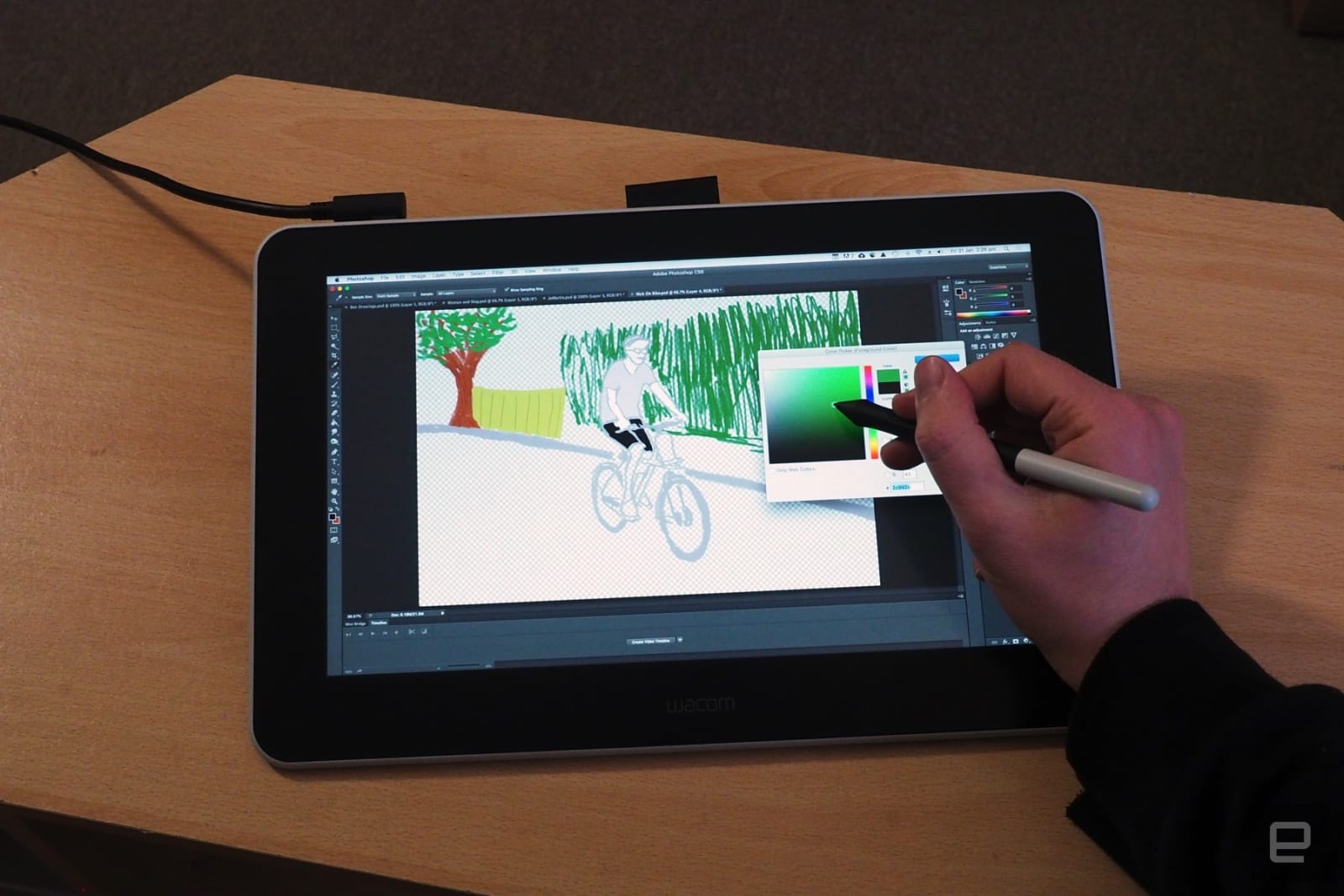
It’s a breeze to get up and running once you’ve installed the driver and registered the device. For three months, you can use Clip Studio Paint, and for two months, you can use Adobe Premiere Rush for free. Bamboo Paper and pro-pack features are included for free if you’re a Windows user.
I was up and running Photoshop in less than ten minutes and sketching like I worked for a design firm named after a citrus fruit. When you’re sketching with a device like this, you feel like you’re free to express yourself in any way you want. Working with paper always makes me feel as if I’m putting too much pressure on myself to do well. It only takes one over-hard scrape with a pencil to leave a permanent mark.
But now that I have a device like this, I can open up a new Photoshop document and begin sketching with complete freedom. To be honest, I’ve been too scared to follow along with a Bob Ross YouTube tutorial before writing this review. Mostly because you’ve seen the videos of professional artists and believe that if you try it too soon, you’ll be too traumatized by the failure.

What makes the One so empowering is that you don’t have to worry about latency or pressure sensitivity because its fundamentals are so strong. It just works, so naturally that you don’t even notice the nib tracking, for example, when using it regularly.
To make it easier to cover the paper when coloring with pencils, I like to tilt the tip toward the horizontal. When you let the pencil shade, you feel like you’re meditating as you move your fingers back and forth. Although the matte film on the Wacom One adds enough friction that you can’t get paper-like glide when coloring, I found this to be a nuisance.
The lack of fine-grain control annoyed me while nitpicking, but that’s a minor gripe. Because of the brightness and color adjustments I couldn’t make the screen more comfortable for my eyes, I wish I could have done so. Even if I can trust Wacom’s calibration, I still don’t like not being able to customize the device to work in my own space.
Because Wacom wanted to keep the price down and avoid undercutting sales of more expensive products, the compromises they made make good business sense. You get a screen, a pen, and enough technology to get the job done.
A Professional’s View
With 11 years of experience working with Wacom products under his belt as a cartoonist, illustrator, and designer, Ben Allen is an expert in his field. The lack of Express Keys for shortcuts was his biggest gripe with the One, he said, forcing him to keep one hand on the keyboard while he was drawing. Inability to zoom in and out of the image without disrupting his creative flow was the biggest problem.
The lack of an eraser tool on the back of the stylus was one of many irritants, he said, having come from a Wacom professional device. He said flipping his pen over to correct a mistake was a more natural method. He had to switch to the move tool to move the canvas around because there was no touch on the display.
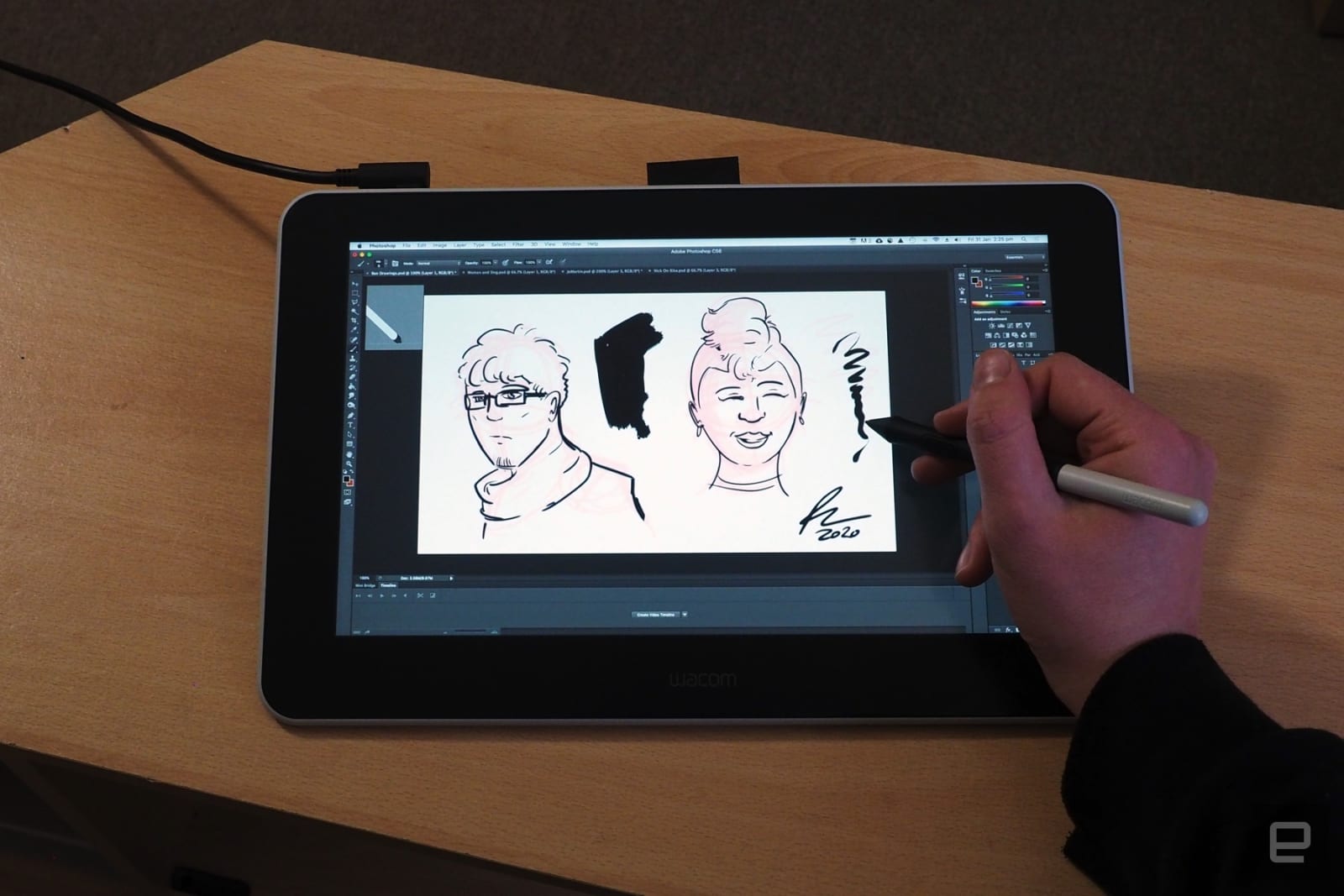
Despite this, Allen said he “preferred it to an iPad” because of the larger screen, which he called “more than enough” for most artists. According to him, using the One wasn’t like “drawing on a window” because of the low latency and close proximity of the glass to the screen below.
Allen also appreciated the One’s ability to run from a laptop with two full-size USB-A ports and one HDMI port. But even though he wouldn’t use it for professional work because of its portability, “the portability is a big plus,” he said.
Pricing and the Competition
Wacom is promoting this as a device that you can buy without thinking about it for $399. Purchasing a graphics slate for $400 is a no-brainer if you’re in the market for one. As a Wacom product, it’s expected to last a long time, and it’s a lot less expensive than the $700 Cintiq 16.
The iPad, a portable 10.2-inch iOS tablet retailing for $329.99, is the Wacom One’s most obvious rival. For an additional $99, you’ll need to purchase the Apple Pencil, but you can and should take advantage of semi-regular online discounts to save money.
In addition to the fact that it is inexpensive and can be used as a stand-alone device, the iPad has many advantages. Drawing on a tablet can feel less natural because of an inconsistency with other devices’ touchscreens, artists have said. Despite this, notable artists like David Hockney have been known to create magazine-quality covers on the iPad.
After reviewing the Wacom One I had never heard of the XP-Pen brand before, but it also offers reasonably priced alternatives to Wacom’s products. You can get a 15.6-inch Artist Pro Display for $399.99, which actually beats out Wacom in terms of specs. There’s a jog dial, eight fully-programmable shortcut keys, and an NTSC color gamut of 88 percent (120 percent sRGB), which fixes some of my issues with Wacom’s One.

Wrap-Up
There are times when the price of an item is so low that it effectively negates any other discussion about the product (or, in some cases, expensive). The price of the Wacom One is a strong counterpoint to any criticisms you might have.
I could go on and on about how difficult it is to connect to a computer in a USB-C world, especially if you need full-size HDMI. Aside from that, the lack of touch and shortcut keys limits the functionality of this device in comparison to its competitors.
It’s a great entry-level product, but none of those arguments can overshadow the fact that using it is a lot of fun. There is no reason to spend more money on a more expensive tablet if you’re upgrading from an Intuos, learning about digital art, or just curious.
Wacom One Review
Performance - 8.3
Display - 7.8
Cost - 8.7
8.3
8.3/10 Total Points
Designed for novices, the Wacom One is a simplified version of the company's more expensive models. Fun to use, but there are some omissions, like shortcut keys, that are missing from the app. Even if you needed to use it for more serious work, you could still do so. Even if it's too much of a step down for professionals, it wasn't made for them.




